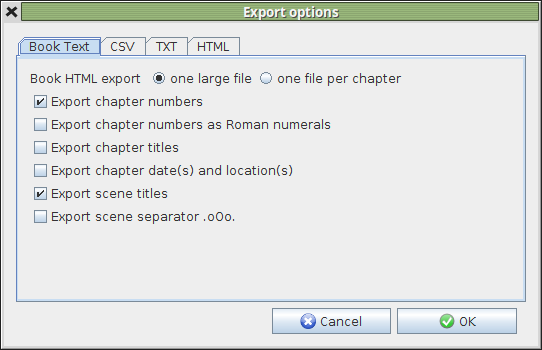
Using oStorybook is not an end in itself. All writing is usually destined for something other than personal satisfaction. A novel, a play, a university dissertation, all have publication as their object. For example, if you are used to working exclusively with your word processor, the object is to at least print your work. For a book the ultimate goal will be to send your book to publication.
oStorybook uses only the electronic output to do this, so there is no print function, This is not needed as several export formats are available:
And in different formats:
The data export function can be accessed from:
But let's start by exploring options related to export. These can be accessed from the "File - Export - Options" menu or from the "Edit" button in the dialogue window called by the export menu in other formats.
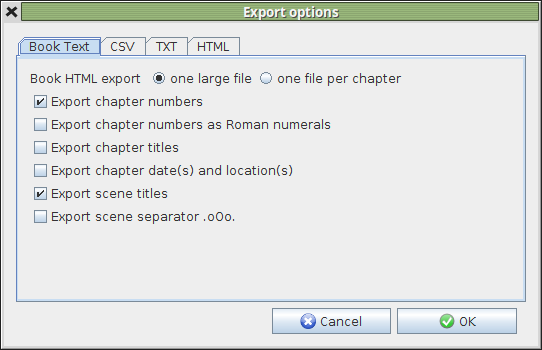
The first tab "Export text" allows you to select from the following options to be used when you export the text of your book:
Then there are some formatting options:
Feel free to use a combination of these options to get the desired result.
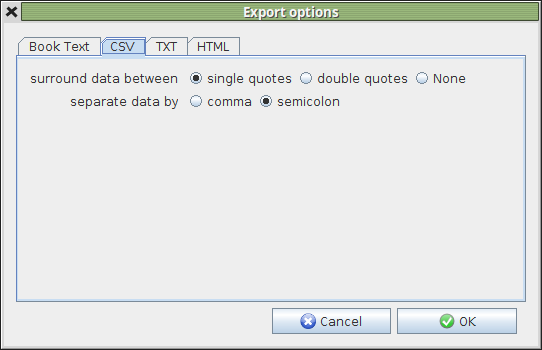
The second tab is used to determine export options used in the "Comma Separated Values" or CSV format. This format is often used by spreadsheets (Calc in LibreOffice, Excel in MS Office). This standard format does not require any specific encoding of the content - it is in plain text. This export format is to permit import of the data into a spreadsheet. The options are:
For more information about CSV format refer to the very good Wikipédia, article; you should also refer to the detailed documentation of your spreadsheet software.
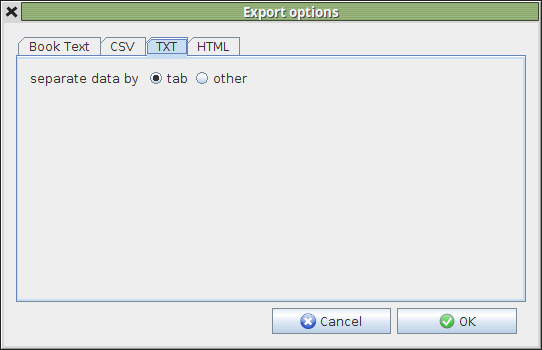
Text format "TXT" is much less demanding than the CSV format. The only option to specify which separator should be used to separate the data. Usually we use the tab character (hexadecimal code 0x09). But you can also decide not to use any separators, in which case the resulting file may be rather difficult to exploit. The separator is usually omitted when the data columns are of a fixed size, which is not the case with oStorybook.
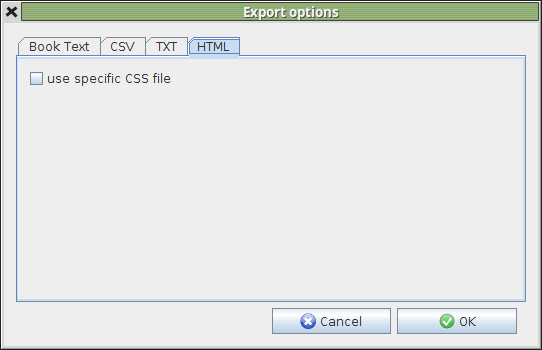
The traditional format of Web layout, HTML, will probably be the one you prefer, or perhaps XML (described later). HTML generated by oStorybook is fully compliant with the standard. The only configurable option is the use of a personal CSS. Since this option is not mandatory, and especially if you do not know anything about CSS, you can quietly ignore it. If you decide to use it you will have to specify the name of the CSS file to use, see chapter 16 "Giving style to your final document"
There are several ways to export data. First using the table view, in the tab beside the title is the export tool:

In this example file "Scenes.xml" was created, as XML format is used for this "direct" export..
The second option is to use the "File - Export - Other format" menu. In this case the following dialog box appears:

Export Directory: This is the folder where the exported file will be created. The "select a directory" button allows you to go through a file selector. In this case, the full path to the selected folder will be entered in the input field.
Choosing the type of export: allows you to select the type of data to export, you will learn more by pulling down the list of choices.
Export Format: Allows you to select the format of the file being created..
In the centre part of the dialog window the active options are summarized. To modify one of these options press the "Modify" button, you will then be returned to the selection dialog of options described in Chapter 11.2
Using this export via the menu you will be notified of the end of the operation.
Export of the book, that is, of its text, is done using the menu "File - Export". This menu offers a direct possibility to export "Book in HTML" which is the format used by oStorybook. This format will allow you very simply:
If you have used the "File - Export - Options" box, you can decide whether only one file is produced or if it should be divided into several files.
Finally, after completing your narrative, you will be ready to distribute your work to your readers. How best to proceed? The simplest and most basic way is to produce a file or a set of files in HTML format. You will thus have a base of work ready directly for your publication, but what then? Here are some examples that will allow you to finalize the publication of your work.
The format of files to be published on the Internet is HTML. Exporting using this type gives you the necessary files for transfer to your server. As a general rule you must use an FTP tool to transfer the files. Start by creating in your own workspace a folder to receive your files and then transfer all the HTML files generated, not forgetting the image subfolder. In the case of this manual the transfer takes about 3 minutes, including the images.
If you chose to enter your text directly into LibreOffice the best and simplest way to create the complete book is to use the principle of the master document as used by LibreOffice. See the LibreOffice manual for more information on this topic.
If you have opted to do your input in oStorybook your starting point will be to export to HTML. Choose the "one large file" option and then, in LibreOffice, do the following:
The resulting file can be used for all subsequent operations (printing, creating a PDF file, creating an eBook, etc ...).